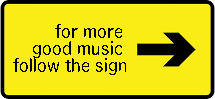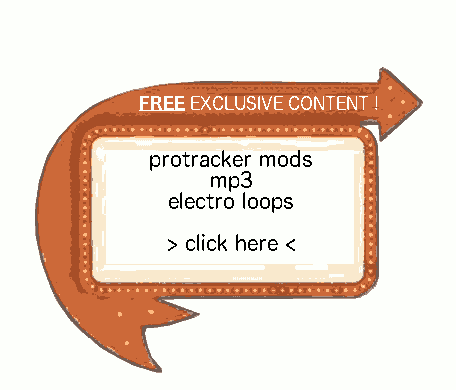Hits: 12796
First version of this article from 2016 12 26 (it was a merry XMAS article 🙂 ). Compatible with:- Ubuntu 12.04LTS
- Ubuntu 16.04LTS
- Ubuntu 18.04LTS
Contents
- 1 goal
- 2 it boots up in 20s after some tweaking
- 3 prerequisites
- 4 note
- 5 host OS install and configuration
- 6 install the good drivers for your gfx card
- 7 install OpenGL
- 8 install fs-uae
- 9 install workbench + roms
- 10 configure openbox
- 11 autopen user session
- 12 change lightdm wallpaper
- 13 Configure ubuntu startup LOGO
- 14 more
- 15 still to come
goal
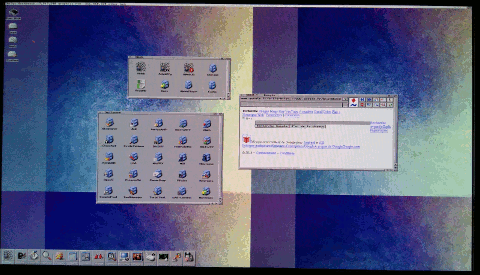 Having an emulated amiga 4000 (040+256Mb RAM) that launch itself without doing anything
Having an emulated amiga 4000 (040+256Mb RAM) that launch itself without doing anything
everyone seems to have some little emulated amiga, so here is my way. it allows me to test many things i couldn’t be able to test on my real amiga 1200
i like to do things by myself, and share my knowledge with peoples, so this is manual configuration, from the installation of your OS to the end point
if you want to have an already configured solution, maybe it’s better for you to get Amikit or WinUAE, or Happiga (if you own a raspberry pi).
this amiga launch in less than 25s, but i think I can make it even faster
it boots up in 20s after some tweaking
prerequisites

- you need rom files and workbench files to be able to have an amiga running under an emulator
- personnaly I have Amiga Forever 2010, so i have everything that I need.
- a spare computer, with some good processor, some memory, and a nice case
- personnaly, I have a celeron G1620 + 8Gb RAM + SSD 128Gb + a WONDERFULL X500 Plus amiga like case, perfect to host my emulated amiga
- an iso file of ubuntu 16.04LTS or 12.04LTS
note
it uses fs-uae (which is now very fast if compared to itself 3 years ago – in 2013). it is better than wine+winuae now.
all those steps are made for ubuntu 16.04LTS
host OS install and configuration
YOUR TUTORIAL IS BELOW, remember it’s a huge work to write those tutorials, please show me your support in registering ! You will then access all the free downloads and all the tutorials.
- download ubuntu server https://www.ubuntu.com/download/server
- put it on a usb key using unetbootin (https://doc.ubuntu-fr.org/unetbootin)
- boot on this usb key, then follow the install steps
- follow this article to install a light version of openbox (written for 12.04LTS Ubuntu, but it can still be used under 16.04LTS)
- don’t forget to update/upgrade
Install those aditional packages :
sudo apt-get install lib32ncurses5 lib32z1 ubuntu-restricted-extras
install the good drivers for your gfx card
sudo ubuntu-drivers devices sudo ubuntu-drivers autoinstall
for 12.04, follow : https://doc.ubuntu-fr.org/gestionnaire_de_pilotes_proprietaires
install OpenGL
sudo apt-get install mesa-utils sudo apt-get install freeglut3
then *reboot*
install fs-uae
https://fs-uae.net/download#ubuntu
sudo apt-add-repository ppa:fengestad/stablesudo apt-get updatesudo apt-get install fs-uae fs-uae-launcher fs-uae-arcade
install workbench + roms
do it with
fs-uae-launcher
OR
- follow “this article” to take it from Amiga Forever and install workbench files
- You can also install it using the normal Amiga OS3.9 procedure (this is what I did). I’ll write an article on this soon.
- test your config and save it
configure openbox
follow this article to pimp the openbox environement, and modify
/home/yourusername/.config/openbox/autostart
add this to the end :
fs-uae /Documents/FS-UAE/Configurations/nameofyourconfig.fsuae – fullscreen &
autopen user session
sudo nano /etc/lightdm/lightdm.conf.d/12-autologin.conf
[SeatDefaults] autologin-user=yourusername autologin-user-timeout=delay
Like in those articles :
- https://doc.ubuntu-fr.org/lightdm
- https://wiki.ubuntu.com/LightDM (for 14.04LTS+)
Update 2019 06 19
It changed on Ubuntu 18.04LTS.
You must edit the file
/etc/gdm3/custom.conf
And make it look like this (replace [yourusername] with the user you want to autologin)
[daemon] #WaylandEnable=false AutomaticLoginEnable = true AutomaticLogin = [yourusername]
https://linuxconfig.org/how-to-enable-automatic-login-on-ubuntu-18-04-bionic-beaver-linux
change lightdm wallpaper
To set the default background and stop the switching edit
/usr/share/glib-2.0/schemas/10_unity_greeter_background.gschema.override
[com.canonical.unity-greeter] draw-user-backgrounds=false background='path-to-your-jpg'
then run
sudo glib-compile-schemas /usr/share/glib-2.0/schemas/
Configure ubuntu startup LOGO
Follow this article to change the logo for an amiga logo.
more
Workbench installation
you would prefer install it from OS 3.9 official CDROM or Amiga Forever CD. This is what I did, it works very well.
You will also install BB1, BB2 and BB3&BB4 (boing bags), from there : http://lilliput.amiga-projects.net/bbag4.htm
FS-UAE processor parameters
to make the emulation really firing fast :
- emulate a 68040 without MMU but with “JIT” enabled. Try both 68040+MMU, and this, you’ll see…
- Use fs-uae-launcher to modify the parameters of your configuration.
- FS-UAE keyboard layout : personnally, I don’t play (or just a little), so I don’t need joysticks. If you emulate a joystick with the keyboard, you loose the use of arrow keys. So, unactivate the joysticks to get the arrow keys working.
- Emulate a 68060 : if you want to emulate a 68060, you need special libraries to be installed inside your workbench system before it can work. Find them on phase5 website : http://phase5.a1k.org/index.php?driverslibraries
still to come
more tweaking (splash screen, plymouth…)
splash screen and grub settings : https://doc.ubuntu-fr.org/superbootmanager
a little video ?

![DIY : transparently emulate an amiga 4000 on ubuntu linux that boots like if you were on a real amiga (20s) [update 2019 06 14]](https://amiga.thewetmachine.net/wp-content/uploads/IMG_20161226_145555-1.gif)