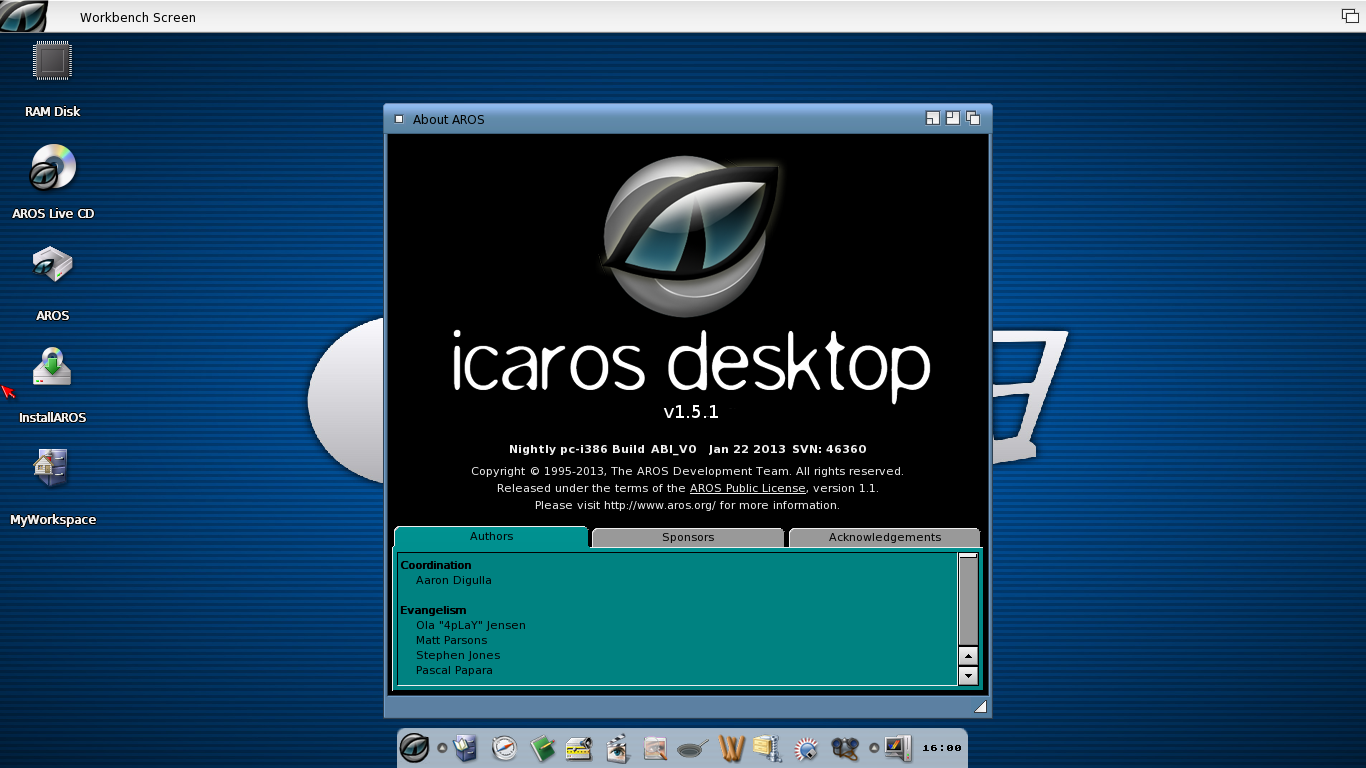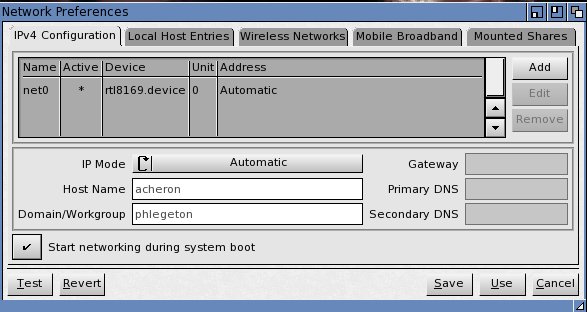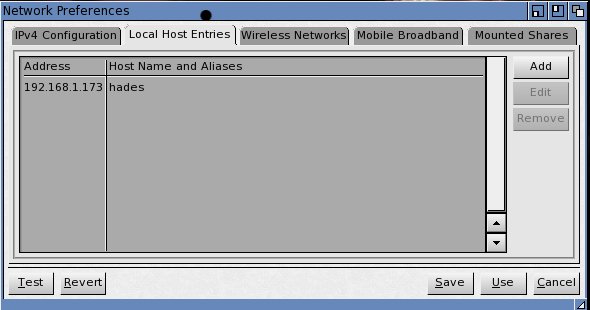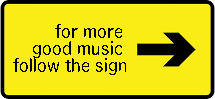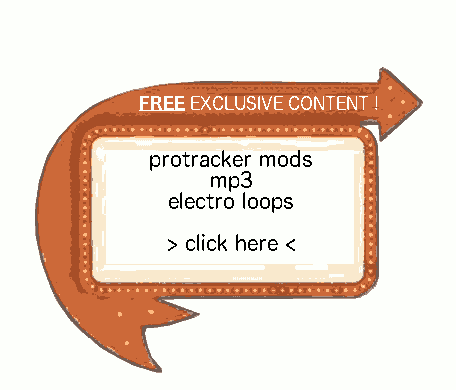Hits: 1453
Contents
Introduction :
Sharing files over the network is something like an obligation nowadays.
I personnally don’t like Windows, so I won’t speak about this side. I prefer the dark side : linux, especially ubuntu (here 12.04LTS). Anyway, samba is samba, so it should work with every linux distrib.
As we speak about computering @home, we will stay in a VERY SIMPLE config.
So, we have for this example :
– One machine running IcAros 1.5.2-2
– One machine running Ubuntu 12.04LTS
– let’s assume the ubuntu samba server is called “HADES”,
– in a WORKGROUP called “PHLEGETON”,
– with the IP adress, let’s assume it is “192.168.173“. Ofcourse, you must change this to fit your ones.
– let’s assume the path to share is “/media/data”
– let’s assume the share name will be “styx”
We also have a local user. Let’s assume it is “jess”.
Do you have problems sharing between UBUNTU and ICAROS ? Do you get a strange crash “please insert volume ENV:”, and disk icons disapear after you click on save your network configuration ? You should have a look to this article
Installation :
sudo apt-get install samba
Configure SAMBA :
Samba file config is /etc/samba/smb.conf
sudo nano /etc/samba/smb.conf
Here are the parameters that have to be configured, and how.
THE REST OF YOUR TUTORIAL IS BELOW, PLEASE CONSIDER LINKING MY PAGE : IT’S A BIG AMOUNT OF WORK I’M DOING TO WRITE THOSE TUTORIALS FOR YOUworkgroup = PHLEGETON
interfaces = 127.0.0.0/8 eth0:0 192.168.1.0/24
security = user
encrypt passwords = true
passdb backend = tdbsam
obey pam restrictions = yes
unix password sync = no
create mask = 0775
directory mask = 0775
usershare allow guests = no
Personnally, I also commented all the printers stuffs that aren’t needed.
At the end of the file, you should declare your share :
[styx]
comment = What you wish to see there
public = no
read only = no
write list = jess
locking = no
path = /media/data
valid users = jess
guest ok = no
hide files = /lost+found/
Declare the SAMBA user :
créer un mdp pour votre utilisateur :
sudo smbpasswd -a jess
jess@hades:~$ sudo smbpasswd -a jess
[sudo] password for jess:
New SMB password:
Retype new SMB password:
Added user jess.
Restart SAMBA
restart samba : sudo service smbd restart
jess@hades:~$ sudo service smbd restart
smbd stop/waiting
smbd start/running, process 4224
On Ubuntu 12.04LTS, SAMBA is automatically added to system startup by the install script.
Open Prefs/Networking interface
in local host entries, add HADES and the IP of the host 192.168.1.173.
in mounted shares, create a new “SMB/CIFS” mount :
with
host = HADES
domain = PHLEGETON
Share = styx
username / password : your user credentials...
save and see your share appearing on your Wanderer, also usable via DOpus.
Some questions :
Why don’t you use a guest allowed share ?
I personnally had issues using simple guest ok SAMBA shares configurations, with “error 200 object is in use” each time I wanted to write to the share. The way described here is the most stable I know.
Can I do that with Windows :
Yes, until Windows XP, shares are OK under windows, since Vista/7, the new SMB protocols used by windows make buggy communication between AROS and Windows. Prefer FTP protocol.
Usefull ressources :
http://doc.ubuntu-fr.org/samba_smb.conf the official doc for samba on ubuntu
http://aros-exec.org/modules/newbb/viewtopic.php?topic_id=6867&forum=4&post_id=87973#forumpost87973 a thread on aros-exec regarding to file sharing between Windows and AROS