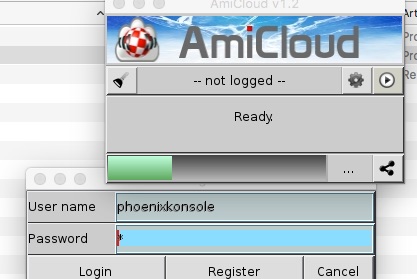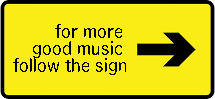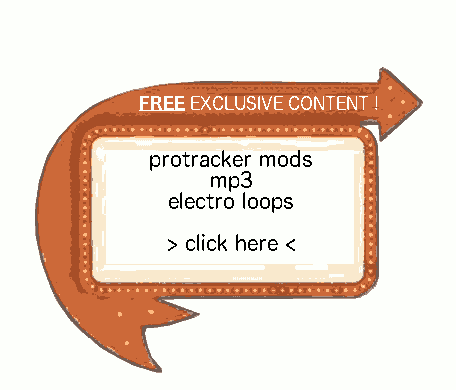Hits: 3793
Contents
- 1 What is Amicloud, and why use it ?
- 2 Purchasing it :
- 3 Preparing the sync drawer on AROS :
- 4 Downloading on AROS
- 5 Amicloud first launch on AROS, configuration :
- 6 New account creation (only once) :
- 7 Complete the registration on Indie-GO! :
- 8 Syncing your first files on AROS :
- 9 On Windows :
- 10 Preparing the Sync forder on Windows 7/10 :
- 11 Using Amicloud and syncing files on Windows 7/10 (with a trick for win 10) :
- 12 Windows 10 amicloud window does not appear (is hidden) trick :
- 13 Mac OS X and Amiga OS 3.9 test is coming !
- 14 More about Amicloud :
- 15 Some simple settings :
- 16 About activations (voucher codes) :
- 17 Official links :
- 18 Amicloud on AROS-EXEC :
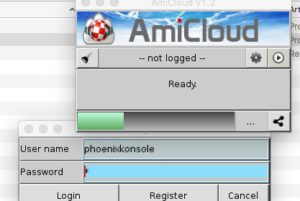 What is Amicloud, and why use it ?
What is Amicloud, and why use it ?
Hi, today an article on Amicloud.
 Amicloud is like dropbox, google drive, owncloud… is it a “cloud” solution.
Amicloud is like dropbox, google drive, owncloud… is it a “cloud” solution.
Many people say that “there is no cloud, but only another people’s computer”. They are half right.
There is not only a server, but also a client software which runs in the background, allowing the server and the client to synchronize without the user to do anything.
In the past, we had to copy the file on a USB key (or even a d7 🙂 ), and transfer it to the other computer. If we make a change on the file, we had to copy it back to the first computer. To share the file in order to work on it with other peoples, we had to send it by mail (or email), wait for the other to send it back… It was not very handy (but we did it anyway, i’m not saying we couldn’t work !).
This is what is called a cloud : you just have to copy a file in a place, this file appears automatically on all the computers where the client has been installed on. And you can share them with other peoples just by sending a web address.
Cloud system is so handy that I have installed owncloud at my job for customers to use it, and this is a success : whatever peripheral you use : phone, tablet, computer, macintosh, windows, … you have your files everywhere you need them.
Now, Amicloud bring this to Amiga and related OS (MorphOS, AROS, Amiga OS 68K). It is FANTASTIC !
It is not a free tool, but it is worth the price (very low, in my opinion).
Purchasing it :
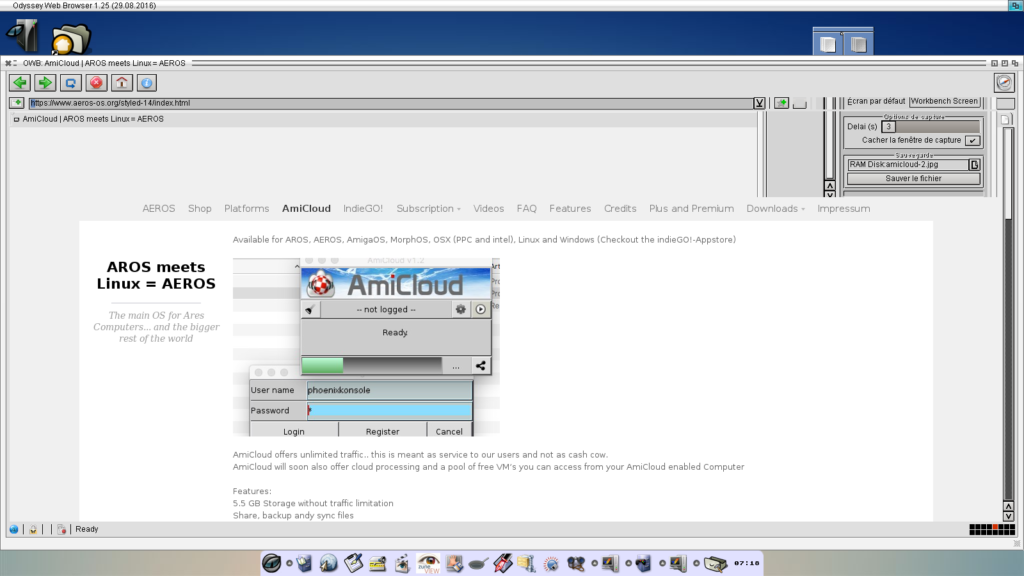
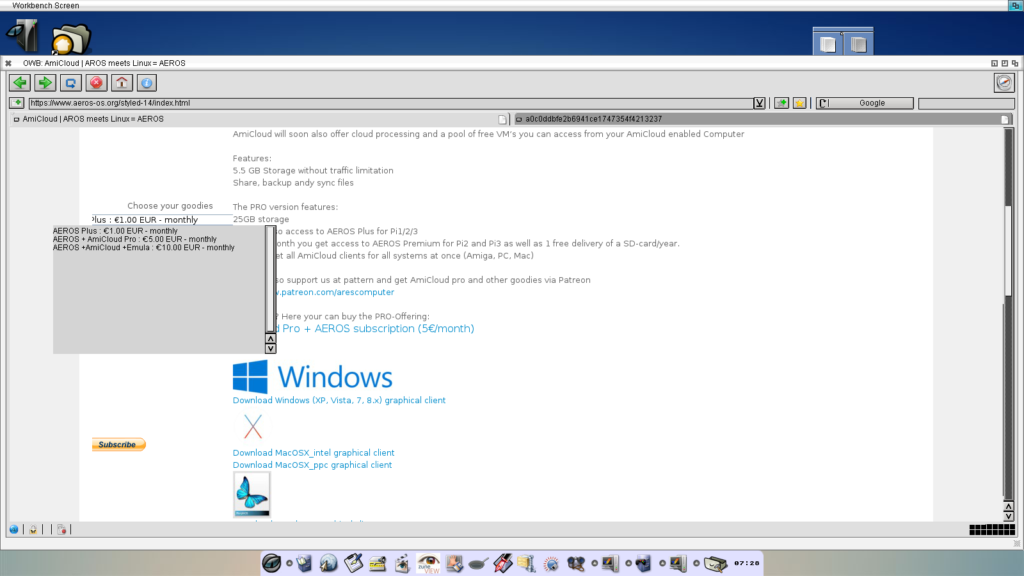
- AEROS Plus : 1€ monthly for 1 year (12€/year). One paiement, you get 5 Gb and an activation code for every OS type you wish.
- AEROS + Amicloud Pro : 5€ monthly for 1 year. One paiement, and you get 25Gb and an activation code for every OS type you wish.
- with Patreon (https://www.patreon.com/posts/amicloud-1-2-for-8357143) : patreon applies taxes only once (if compared to Paypal), so the programers get a little bit more money (i haven’t tried this solution)
- You can purchase every client once (without monthly fees) : i haven’t tried this
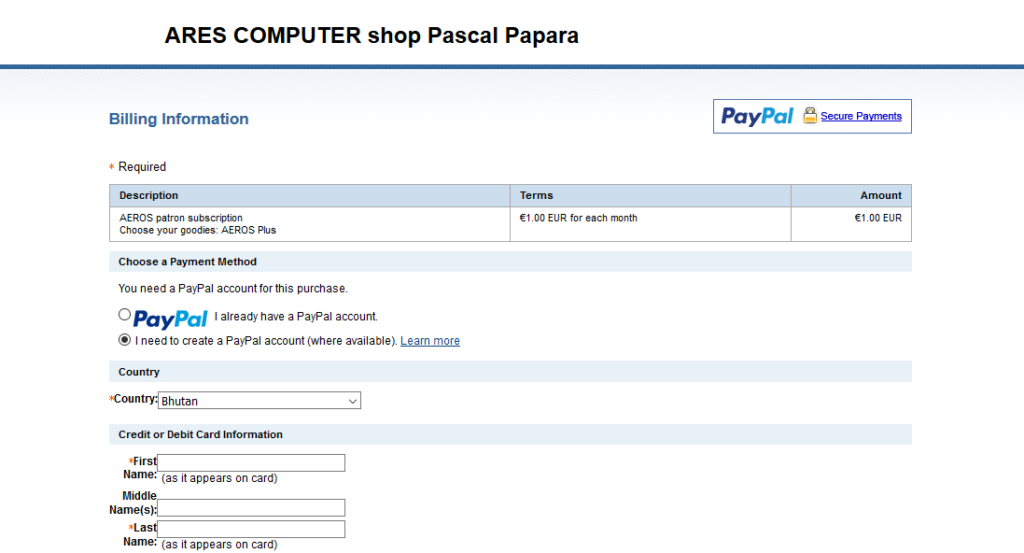
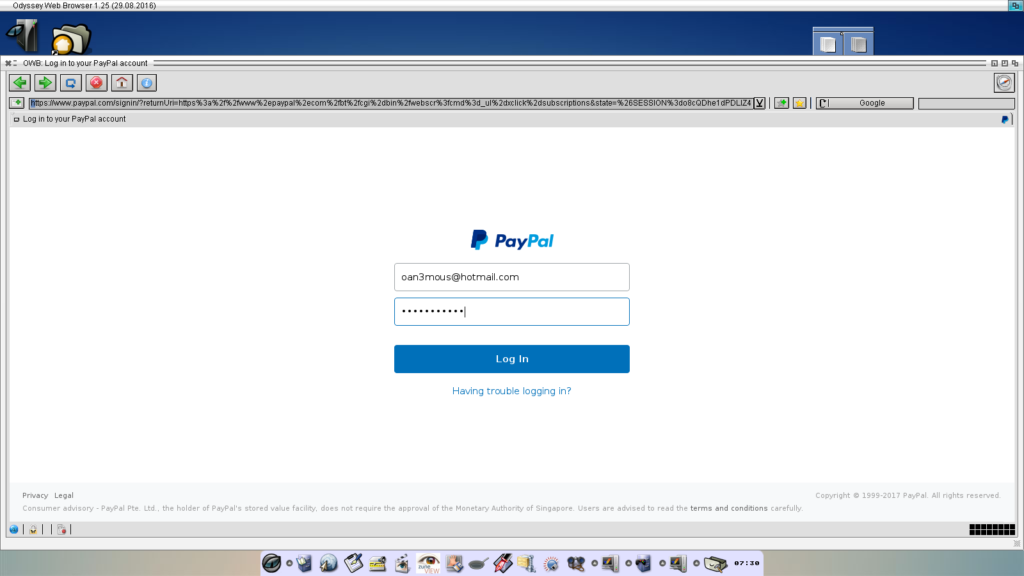
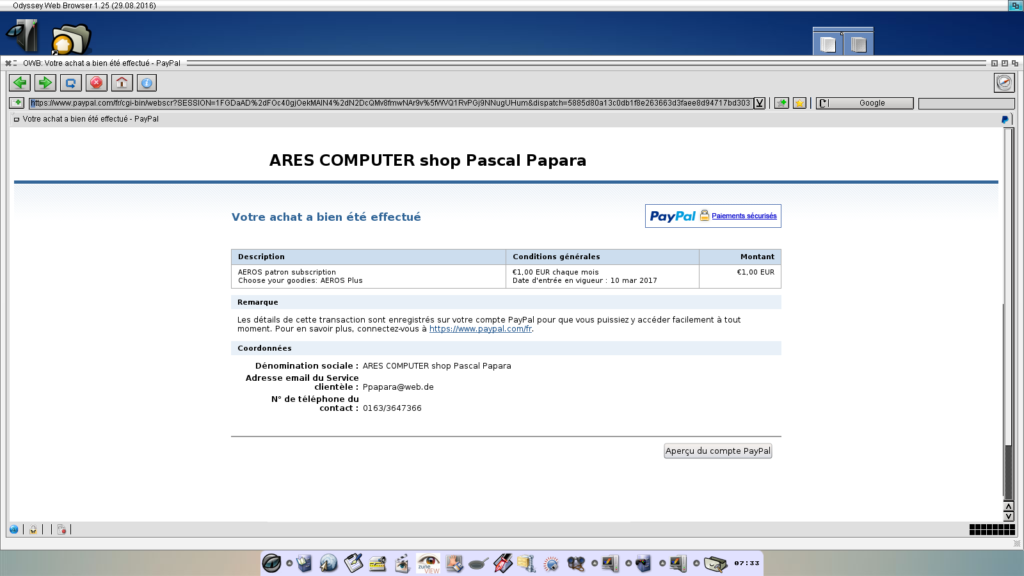
Preparing the sync drawer on AROS :
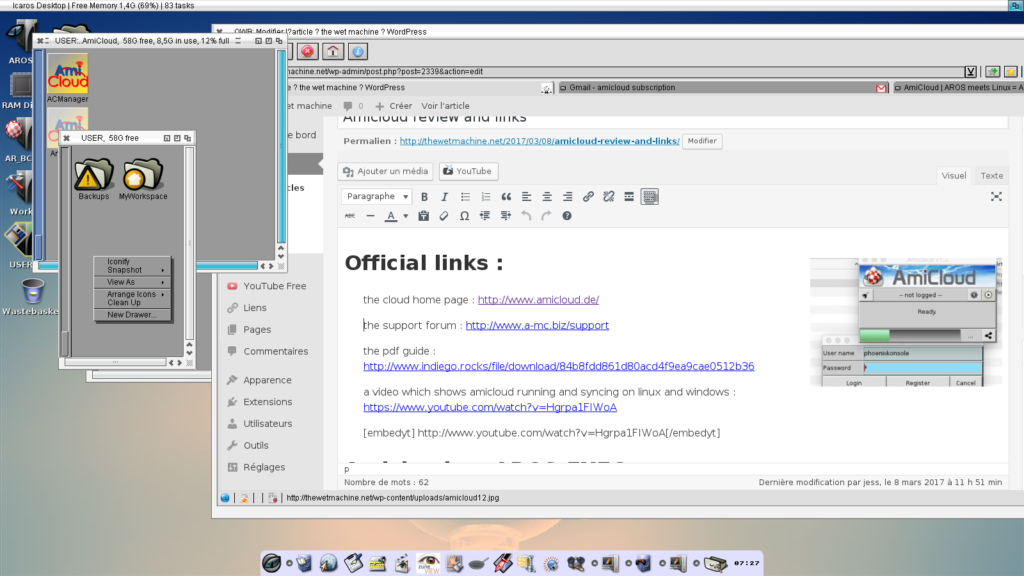
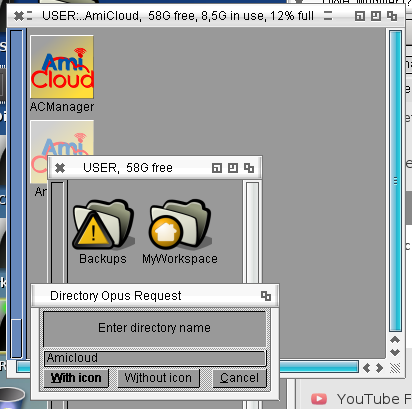
Downloading on AROS
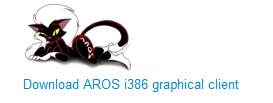
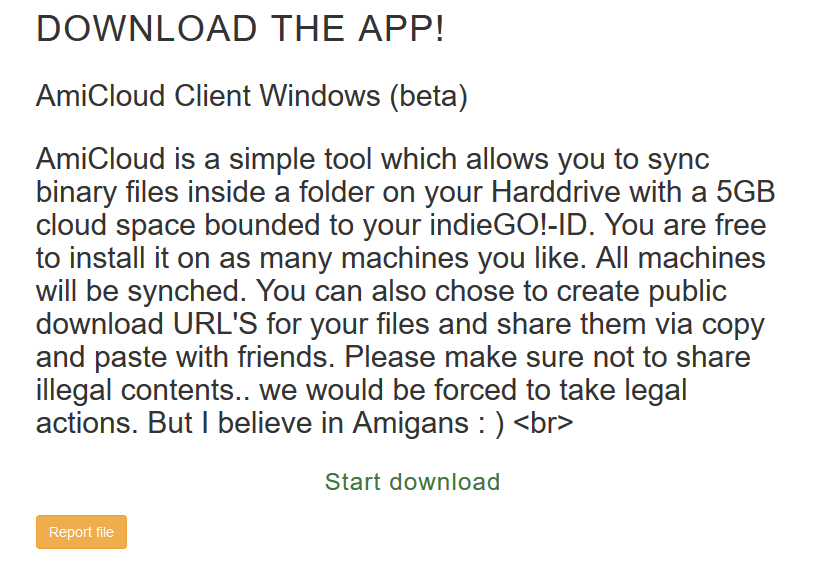
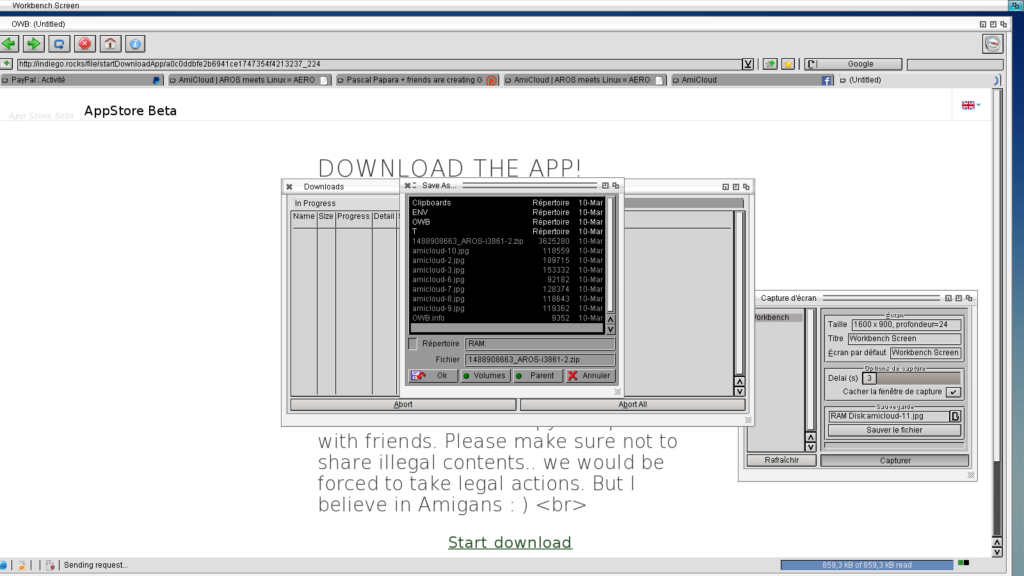
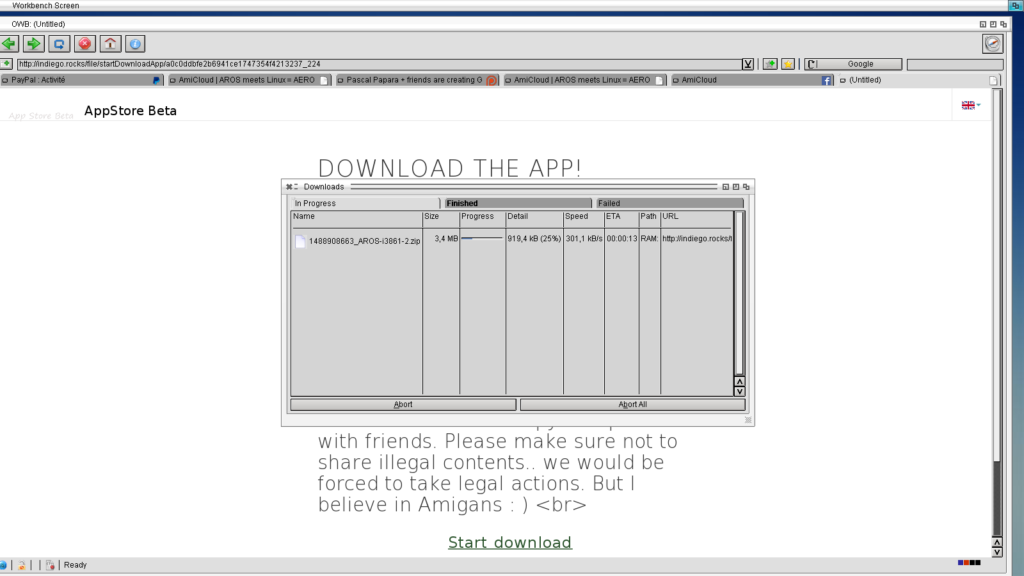
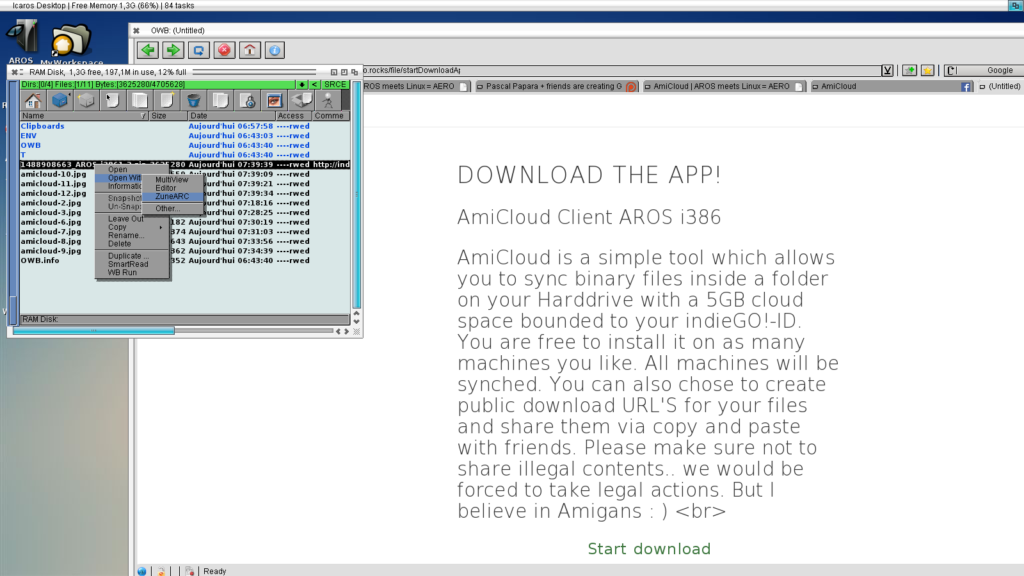
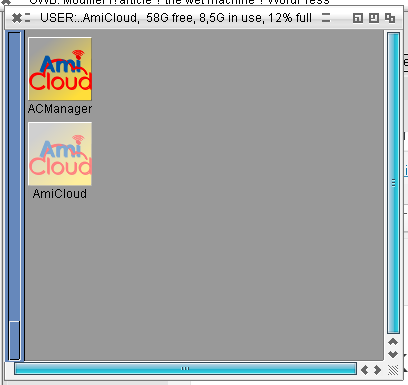
Amicloud first launch on AROS, configuration :
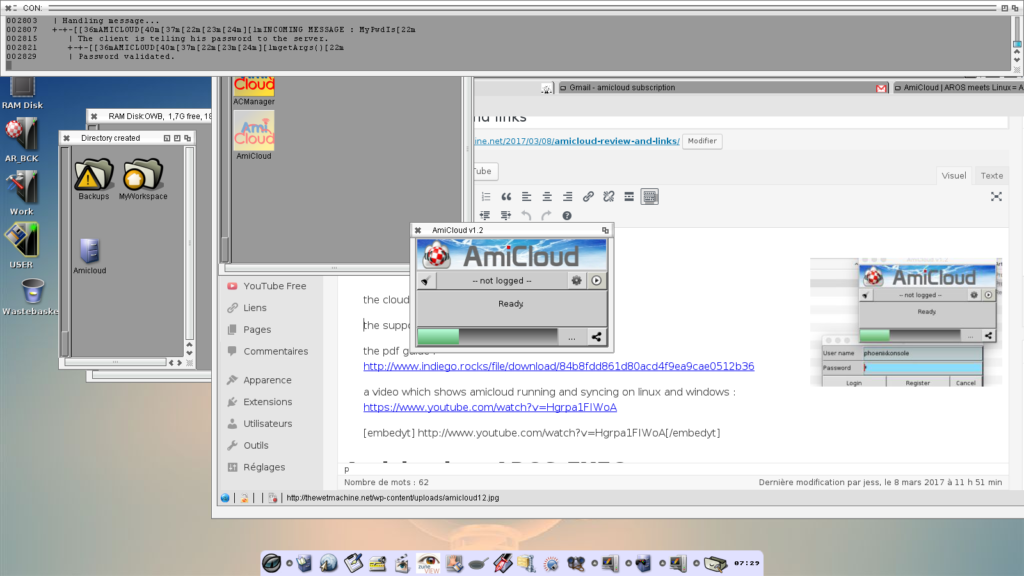
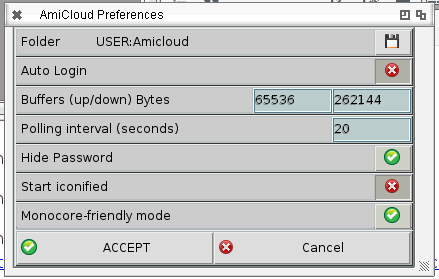
New account creation (only once) :
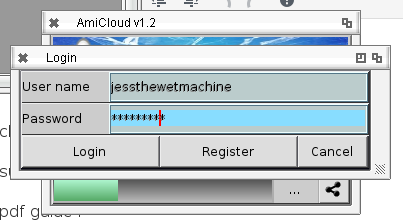
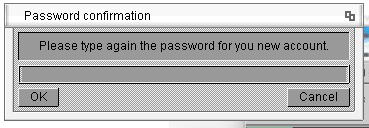
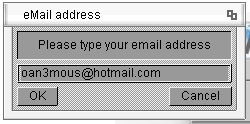

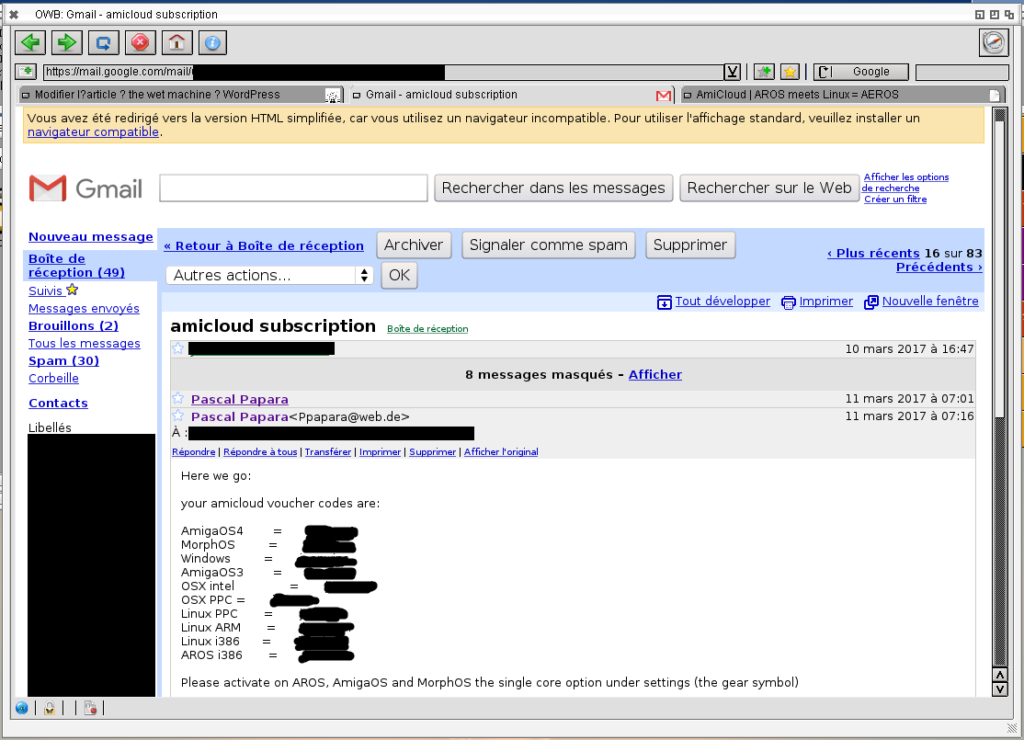

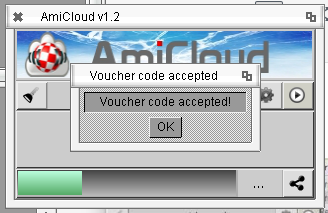
Complete the registration on Indie-GO! :
[caption id="attachment_2404" align="aligncenter" width="629"]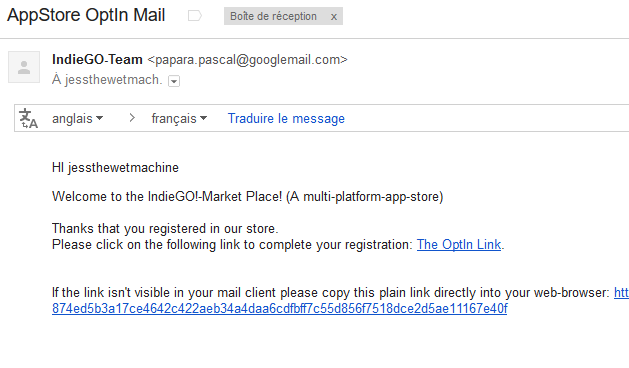 After your account creation, you receive (only once), an email asking for completing your registration. Just click on the link.[/caption]
[caption id="attachment_2405" align="aligncenter" width="900"]
After your account creation, you receive (only once), an email asking for completing your registration. Just click on the link.[/caption]
[caption id="attachment_2405" align="aligncenter" width="900"] If everything is okay, you should get this.[/caption]
If everything is okay, you should get this.[/caption]
Syncing your first files on AROS :
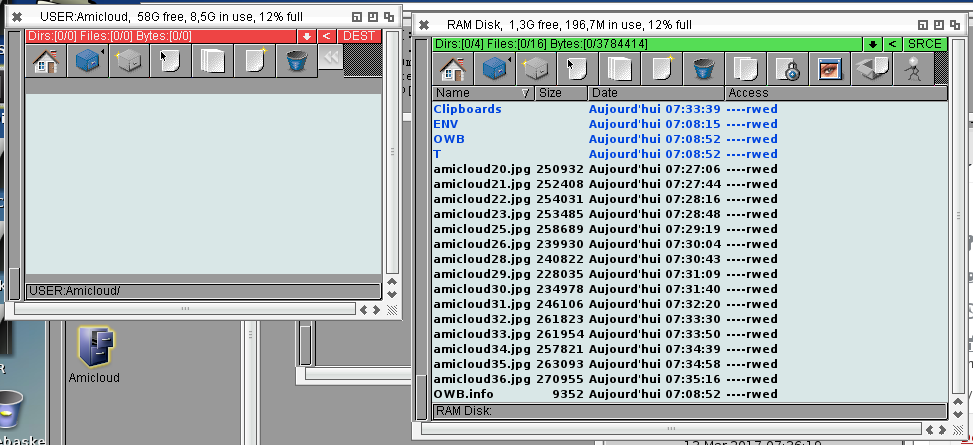
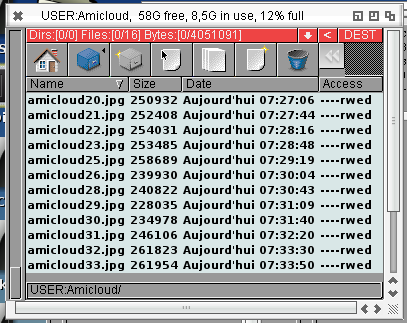
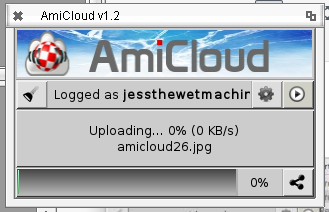
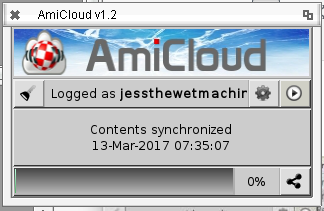
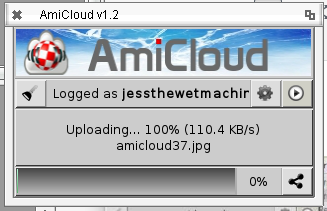
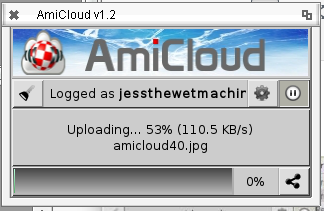
On Windows :
Preparing the Sync forder on Windows 7/10 :

Using Amicloud and syncing files on Windows 7/10 (with a trick for win 10) :
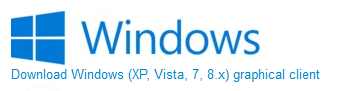
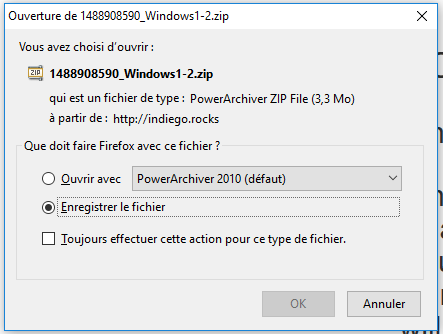

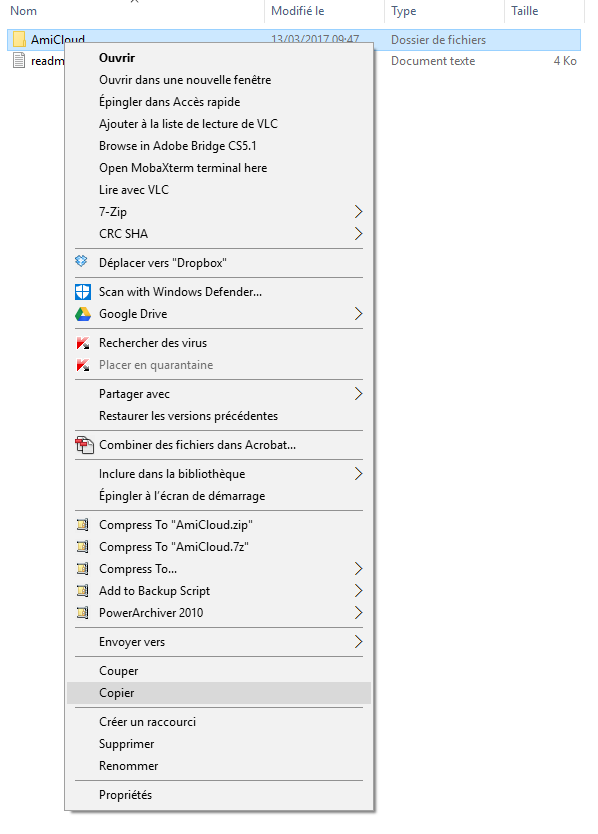
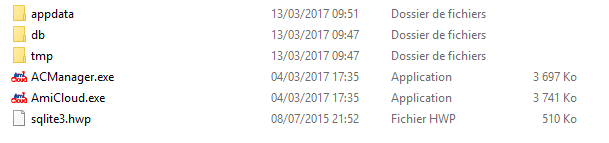
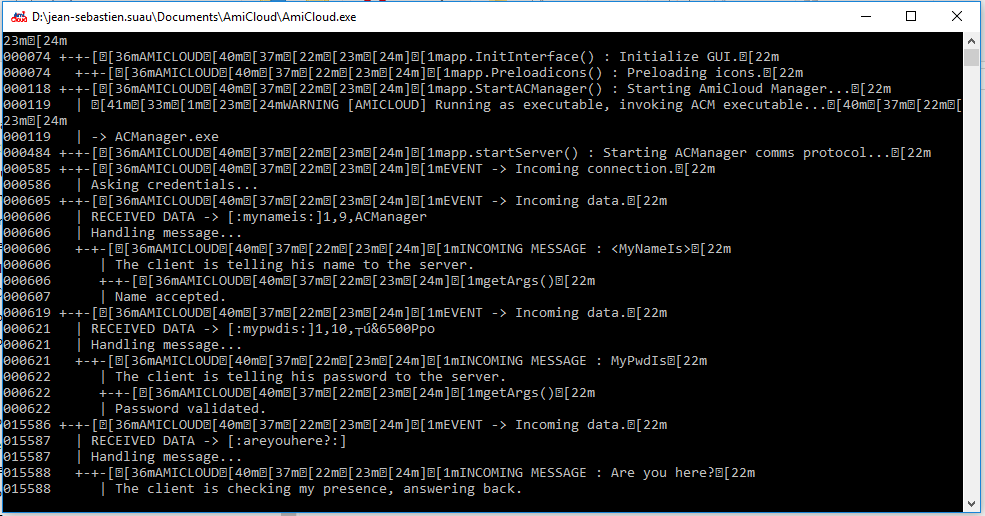
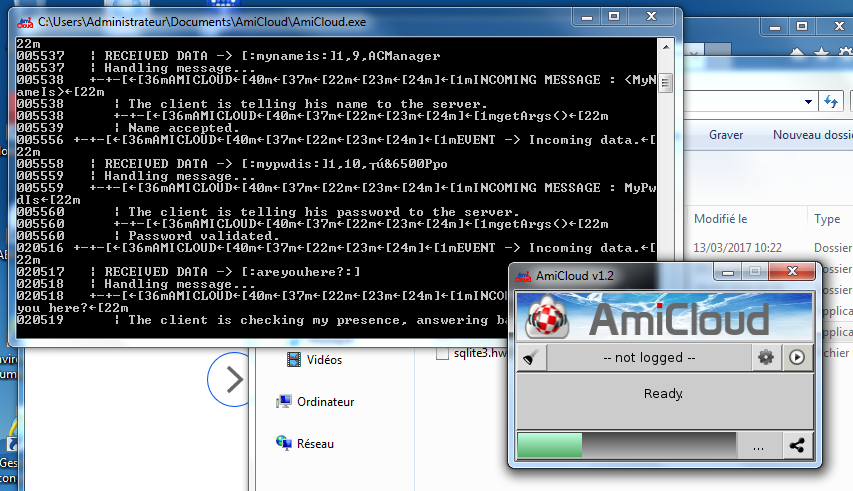
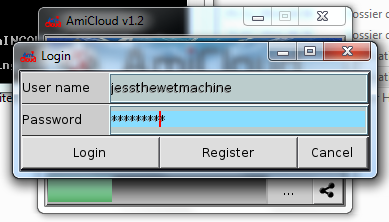
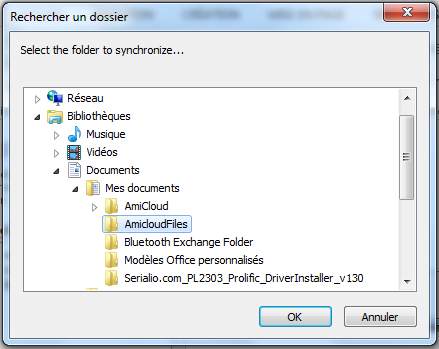
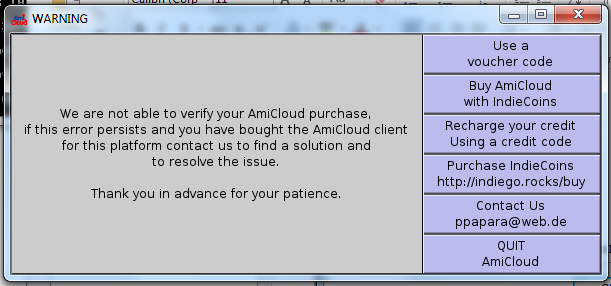
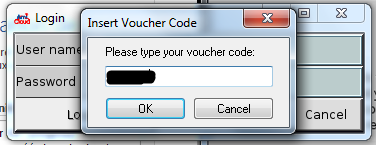
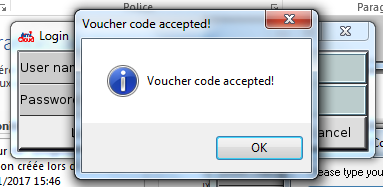
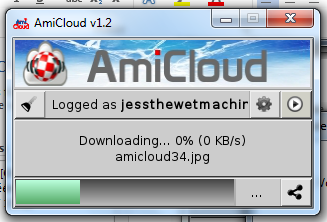
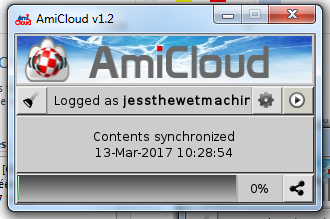
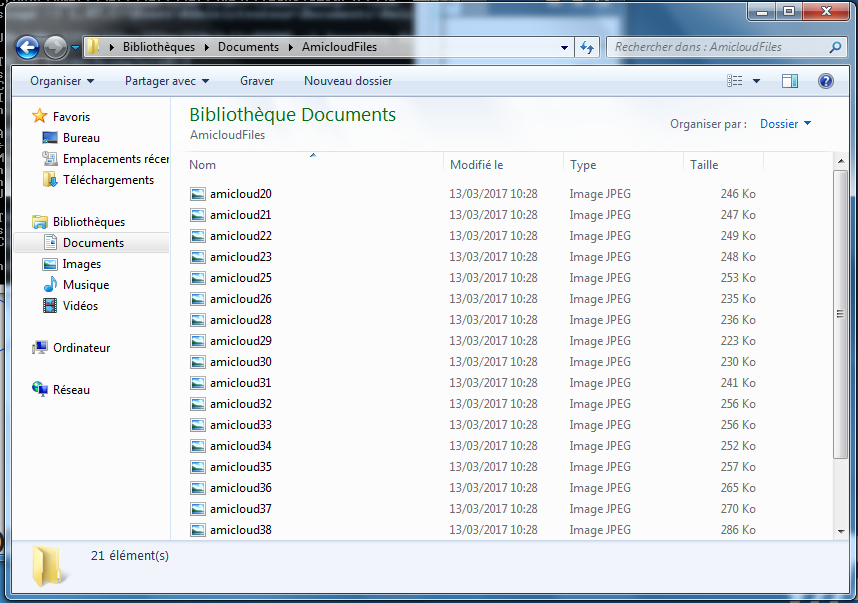
[caption id="attachment_2430" align="aligncenter" width="452"]
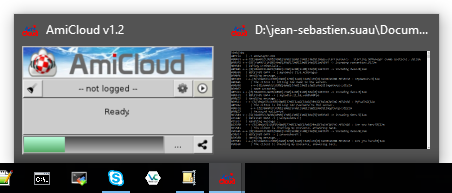 On windows 10, the Amicloud window does not appear, or we cannot focus on it, so it is not possible to register.[/caption]
On windows 10, the Amicloud window does not appear, or we cannot focus on it, so it is not possible to register.[/caption]
The windows does not appear on my windows 10 (it is impossible to focus on). So I installed on windows 7, and copy the file “tmp/winpos” in the same drawer of my win 10 amicloud drawer, and tadaaa, the window appear and you can log in.
Here is mine, if needed (zipped) : winpos
Mac OS X and Amiga OS 3.9 test is coming !
More about Amicloud :
Some simple settings :
When I have some time, I’ll add here some available settings.
About activations (voucher codes) :
You can install amicloud any number of times you need, on any number of computer you need. The only condition is to have asked for a voucher code for each OS you use to Pascal Papara, first.
Only one activation per OS type is needed. If you install again Ammicloud on an other computer with the same OS, you just have to type your login and password, it won’t ask for the voucher code again.
Official links :
the cloud home page : http://www.amicloud.de/
the support forum : http://www.a-mc.biz/support
the pdf guide : http://www.indiego.rocks/file/download/84b8fdd861d80acd4f9ea9cae0512b36
a video which shows amicloud running and syncing on linux and windows : https://www.youtube.com/watch?v=Hgrpa1FIWoA
Amicloud on AROS-EXEC :
refer to this thread on aros-exec : http://aros-exec.org/modules/newbb/viewtopic.php?topic_id=9048
The post about the last version on 20170308 : http://aros-exec.org/modules/newbb/viewtopic.php?post_id=103300#forumpost103300